Step 1. Go to Dashboard - Template - click on the Edit HTML button
...click anywhere inside the code area and press CTRL + F to open the blogger' search box
Step 2. Type or paste this tag inside the search box and hit Enter to find it:
]]></b:skin>
Note: you may need to click on the arrow next to it and then search this tag again
Step 3. Depending on which comment system you use (with reply/no reply), copy and paste one of the following codes just above it:[Works in Blogger threaded comment system]
.comments .avatar-image-container{[for old blogger commenting system]
background-color: rgb(34, 34, 34);
border:1px solid #ccc;
margin: 0px 10px 0px 0px;
padding: 0px 0px 0px 0px;
width: 64px;
max-height: 64px;
}
.comments .avatar-image-container img{
margin: 0px 0px 0px 0px;
padding: 0px 0px 0px 0px;
max-width: 64px;
height: 64px;
}
.avatar-image-container{Note: For bigger/smaller avatars, change the values in red. To change the anonymous avatar, replace the URLs in blue with your own. (works only for the old commenting system i.e. that has no reply option)
border:1px solid #d6d6d6;
margin-left: -30px;
-moz-border-radius: 4px;
background:#fff;
height:70px;
min-height: 70px;
width:70px;
min-width:70px;
}
.avatar-image-container img {
background: url(https://blogger.googleusercontent.com/img/b/R29vZ2xl/AVvXsEiiITHLZH3rGd9QK8mo4k6uEkU-9FFjkTQDgPE3wtZCUgZXlKb3SAUd3I2QBPAnxdQLIw6dbGRlYdEErSr-Y6ipbj8Zy-vtAXNfInGvWAzc_7ikudFoZmcmeriUiyO5ZWsUztQnCgF1DU8/s200/anonymous.jpg);
background-repeat: no-repeat;
background-position: center;
background-size: 100%;
width:70px;
min-width:70px;
height:70px;
min-height:70px;
}
Step 4. Cick on the Save template button to apply the changes.
That's it. Now the Blogger comments avatars should look bigger.
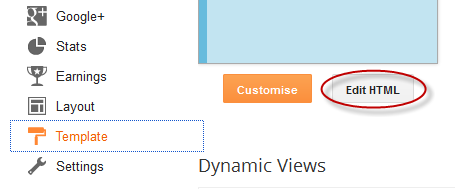
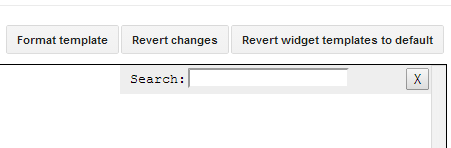
EmoticonEmoticon