- see the screenshot below.
Show Image Icon before Blogger Post Title
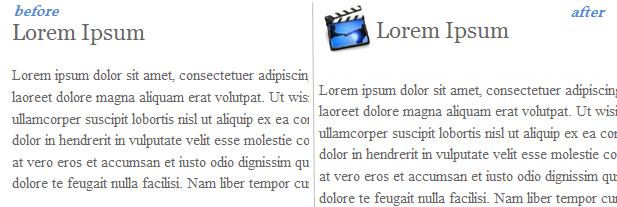
Step 2. Go to Dashboard, "Template" and click the "Edit HTML" button.
Step 3. Click anywhere inside the code area to find (using CTRL + F) the following code:
<b:includable id='post' var='post'>Step 4. After you found it, click on the left arrow next to it to expand the HTML code
Step 5. Then delete it until you see <div class='post-header'>
<b:includable id='post' var='post'>The code that needs to be deleted:
<div class='post hentry' itemprop='blogPost' itemscope='itemscope' itemtype='http://schema.org/BlogPosting'>
<b:if cond='data:post.firstImageUrl'>
<meta expr:content='data:post.firstImageUrl' itemprop='image_url'/>
</b:if>
<meta expr:content='data:blog.blogId' itemprop='blogId'/>
<meta expr:content='data:post.id' itemprop='postId'/>
<a expr:name='data:post.id'/>
<b:if cond='data:post.title'>
<h3 class='post-title entry-title' itemprop='name'>
<b:if cond='data:post.link'>
<a expr:href='data:post.link'><data:post.title/></a>
<b:else/>
<b:if cond='data:post.url'>
<b:if cond='data:blog.url != data:post.url'>
<a expr:href='data:post.url'><data:post.title/></a>
<b:else/>
<data:post.title/>
</b:if>
<b:else/>
<data:post.title/>
</b:if>
</b:if>
</h3>
</b:if>
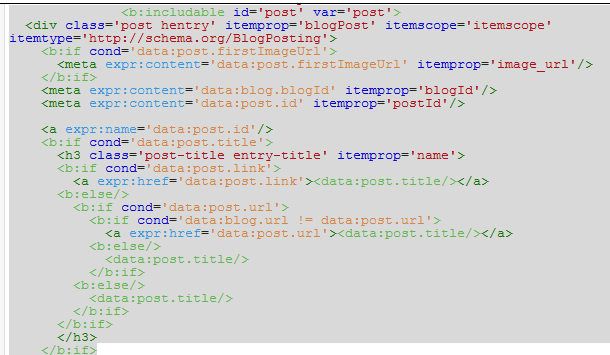
Step 6. Paste the following code instead of the deleted code from step 5:
<b:includable id='post' var='post'>
<div class='post hentry' itemprop='blogPost' itemscope='itemscope' itemtype='http://schema.org/BlogPosting'>
<b:if cond='data:post.firstImageUrl'>
<meta expr:content='data:post.firstImageUrl' itemprop='image_url'/>
</b:if>
<meta expr:content='data:blog.blogId' itemprop='blogId'/>
<meta expr:content='data:post.id' itemprop='postId'/>
<a expr:name='data:post.id'/>
<b:if cond='data:post.title'>
<table><tr>
<td class='posttitle'>
<img src='IMAGE-URL'/></td>
<td><h3 class='post-title entry-title' itemprop='name'>
<b:if cond='data:post.link'>
<a expr:href='data:post.link'><data:post.title/></a>
<b:else/>
<b:if cond='data:post.url'>
<b:if cond='data:blog.url != data:post.url'>
<a expr:href='data:post.url'><data:post.title/></a>
<b:else/>
<data:post.title/>
</b:if>
<b:else/>
<data:post.title/>
</b:if>
</b:if>
</h3>
</td>
</tr></table>
<style>
h3.post-title {
margin: 0px !important;
}
</style>
</b:if>
Step 7. Replace the IMAGE-URL text from above with the URL of your image (the one that you've gotten from Step 1).
Step 8. Save the Template and this is how you can add an image next to the Blogger Post title. Enjoy!
EmoticonEmoticon