To have this style in your comments, all you need to do is to paste the below code inside the CSS part of the template, which is between the <b:skin> and </b:skin>tags.
Styling Simple Nested Comments with CSS
Step 1. From the Blogger Dashboard, go to "Template" and press the "Edit HTML" button
Step 2. Click anywhere inside the code area and press the CTRL + F keys to open the search box:
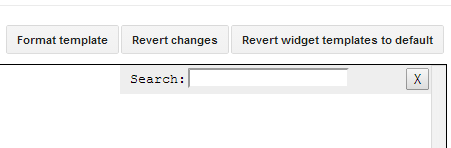
Step 3. Paste or type the following tag inside the search box and hit Enter to find it
]]></b:skin>Step 4. Just above ]]></b:skin> add this CSS:
.comments .comment-block {
background: #F9F9F9;
color: #555;
box-shadow: 0 4px 10px #EEEEEE;
position: relative;
margin-top: 10px;
margin-left: 60px;
padding: 10px;
border: 4px solid #EEEEEE !important;
border-radius:10px;
font: 1.190em/1.2 Cambria,Georgia,sans-serif;
}
.comment-thread li .comment-block:before {
position: absolute;
display: block;
left: -26px;
color: #EEEEEE;
content: "\25C4";
font-size: 30px;
}
.comments .avatar-image-container {
width: 60px;
height: 60px;
max-height: 60px;
margin:0px 0px 0 -28px;
padding: 0px;
border: 7px solid #EEEEEE;
border-radius:60px;
}
.comments .avatar-image-container img {
overflow:hidden;
width: 60px;
height: 60px;
max-width: 60px;
border:0 !important;
border-radius:60px;
}
.comments .comment-thread.inline-thread {
background: none;
}
.comments .continue {
border-top: 0px solid transparent;
}
.comments .comments-content .datetime {
float: right;
font-size: 11px;
}
.comments .comments-content .user a{
font-size: 15px;
color: #498EC9;
}
.comments .comments-content .datetime a:hover{
color: #777;
text-decoration: none;
}
.comments .comments-content .comment:first-child {
padding-top: 0px;
}
.comments .comments-content .comment {
margin-bottom: 0px;
padding-bottom: 0px;
}
.comments .continue a {
padding: 0px;
}
.comments .comments-content .icon.blog-author {
background-image: none;
}
How to Change Blogger Threaded Comments Background, Border and Colors
- replace the #F9F9F9 value to change the background color of the comments;
- #555 to change the text comments color;
- #EEEEEE to change the color of the shadow around comments;
- 4px solid #EEEEEE to change the border width (4px), style (solid) and color (#EEEEEE) around comments;
- 1.190em to change the comments font size;
- to change the arrow color, replace the #EEEEEE value from color: #EEEEEE;
- to change the border width (7px), style (solid) and color (#EEEEEE) around avatars, modify this part: 7px solid #EEEEEE;
- to change the avatars size and roundness, change the 60px value;
Step 5. Finally, click on the "Save template" button... and you're done!
EmoticonEmoticon